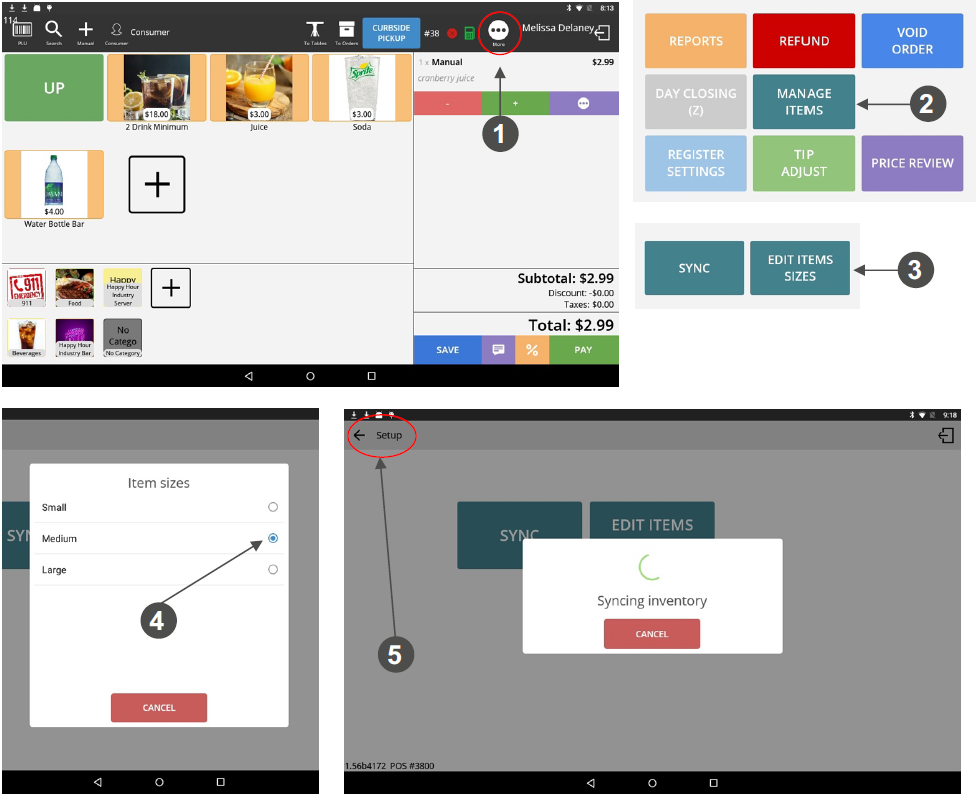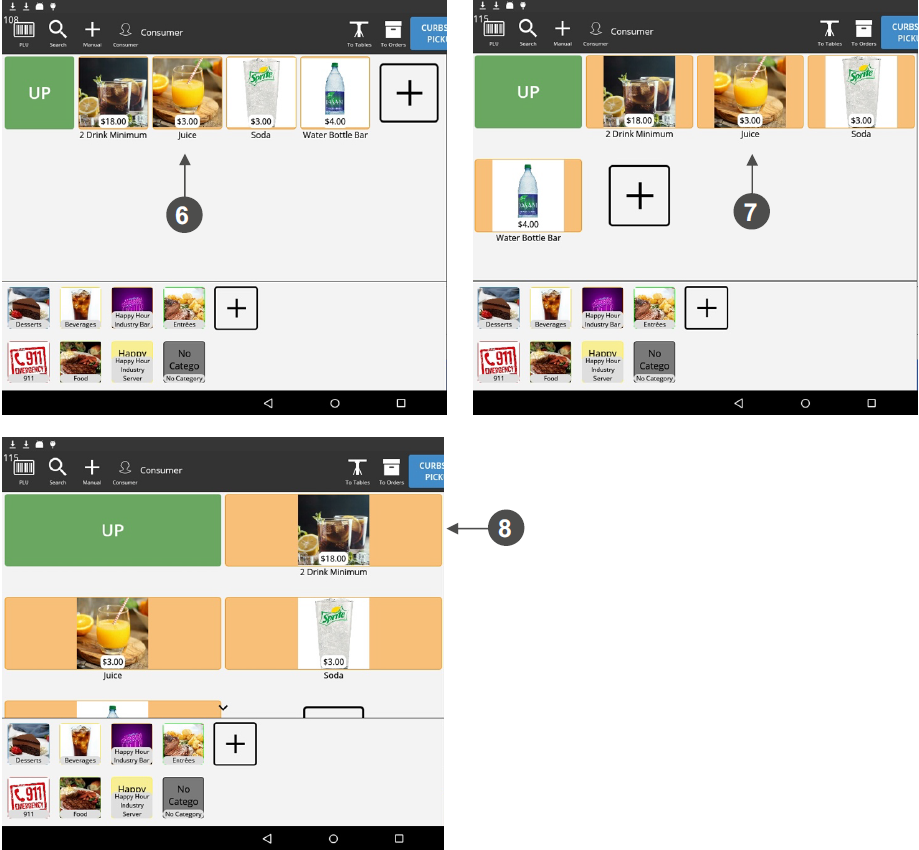Changing How Your Items Appear
In this section follow the steps to manage how you view the items listed in your store.
1. When you have your customer tab open, press the MORE… icon at the top right screen.
2. A new screen will appear with 6 buttons. Press MANAGE ITEMS (Android devices) or REGISTER SETTINGS > POS > INVENTORY ITEMS SIZE (iOS devices).
3. Another screen will appear with 2 buttons. Tap on EDIT ITEMS SIZES.
4. A window will appear offering a selection of ITEM SIZES to choose from (Android devices). Make your preferred selection.
5. Once your selection is made, the inventory will sync automatically. Tap on the back-arrow button in the top left-hand corner of your screen to return to your Tab screen.
6. Sample of small item icons (5 items per line).
7. Sample of medium item icons (4 items per line).
8. Sample of large item icons (2 items per line).