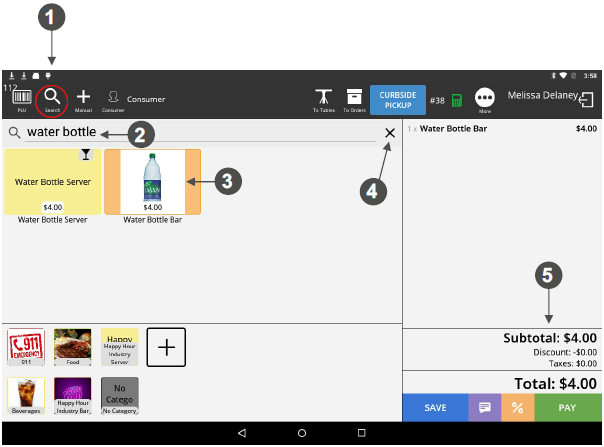Searching For An Item
In this section follow the steps to search for items that you want to add to your tab.
1. When you have your customer tab open, press the SEARCH icon at the top left side of the
screen.
2. Key in the name of the item you want to search for (eg. water bottle) and a picture of the item
should appear below the search bar.
3. Press on the item picture and it will automatically be added to your tab. If you press the button
more than once, it will add that item to your tab each time you press it. A small TAB icon will
appear in the top right-hand side of the picture indicating the quantity of that item in your Tab.
4. Press the X beside the search bar to close your search.
5. Your tab will automatically save the items you have added.