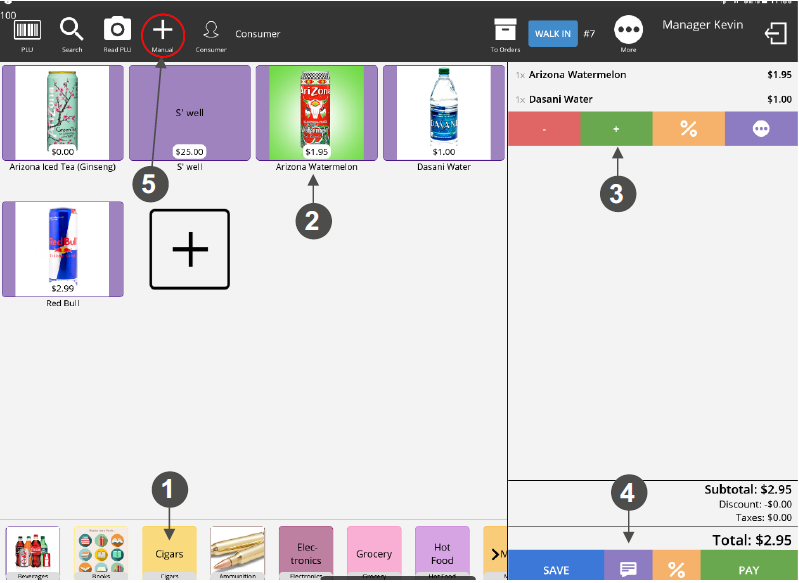Selecting Items for a Cart
In this section follow the steps to add items to your customer’s tab.
1. Select the category, the item(s) can be found in by tapping on it.
2. Select the item(s) to add to the customer’s tab by tapping on them (you will see the line item appear on the right after it is selected).
3. When required, adjust the item quantities by highlighting the item and tapping the +1 button to increase the quantity of the item or the -1 button to decrease the quantity of the item.
4. You can add a comment to an item at any time by highlighting the item and tapping on COMMENT. Simply add your comment and press SAVE.
5. To manually change the quantity of the order, tap on MANUAL and input the new quantity, then tap ENTER.
6. Continue until all items are in your customer’s tab.