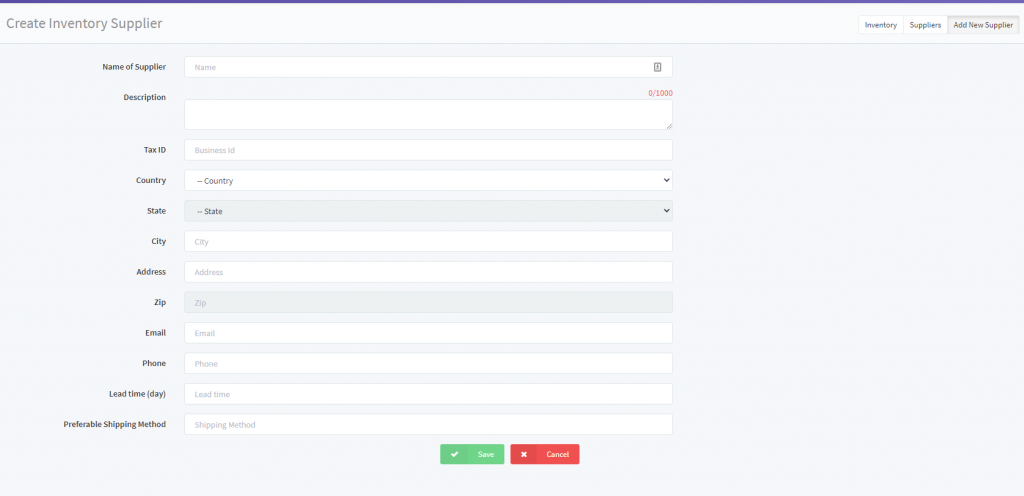Add/Edit Suppliers
Use this section to add and edit your suppliers. (vendors)
1. From your DeNovo portal go to the Inventory management page by clicking on “INVENTORY” on the left side panel. (opens by default after new Inventory is created).
2. Click the desired Inventory from the list that appears on your right and then scroll down to the bottom of the page.
3. A form will display, complete the desired fields for your supplier:
- Name – Input the Name of the Supplier
- Description – You can add a description /identifier if desired
- Tax ID – Input the Supplier Tax ID
- Taxes – Input any desired tax options
- Country – Input the Country the supplier is located in
- State – Input the State the supplier is located in
- City – Input the City the supplier is located in
- Address & ZIP – Input the supplier street address and Zip Code
- Email – Input the suppliers contact email Address
- Phone – Input the suppliers contact phone number
- Lead Time (Days) – Input the lead time for order to delivery for this supplier calculated in number of days.
- Preferable Shipping Method – Input the preferred shipping method for the supplier
4. Press Save to save the configurations for your new supplier.
5. After you finish the creation process and save your new Supplier you will be redirected to the “Inventory Suppliers” page. To edit and existing Supplier, click on the “Edit” icon (located near the “Phone” column)
6. To return to the “Inventory Management” page click on the “Inventory” button