Add Discount by %
Coming Soon!
Use the steps below to add discount by percent “%” new or edit existing discounts. Creating discount by percent “%” need to create an new inventory or edit existing one to get access Taxes area. Note: The Taxes area when you scroll-down you will see Taxes title after Visible Sales History field. If the inventory is you need to edit inventory by selecting pencil icon top right side of the inventory name.
See reference picture below:
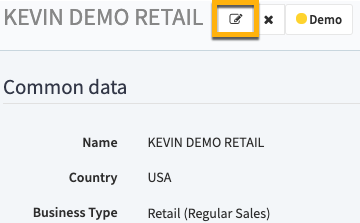
1. From your DeNovo portal go to the Inventory Management page by clicking on “INVENTORY” on the left side panel. (opens by default after new Inventory is created)
2. Select the desired Inventory from the list that appears on your right.
3. Scroll down to “Categories” and click on “Create New Category”
4. A form will display, complete the desired fields for your Category:
- Name Category – Input name of the category
- Color Category – Select a color code for the category
- Image Category – You can select an image to represent the category
5. Click on Save. To edit a Category, click on the “Edit” button (near the “Items” column)