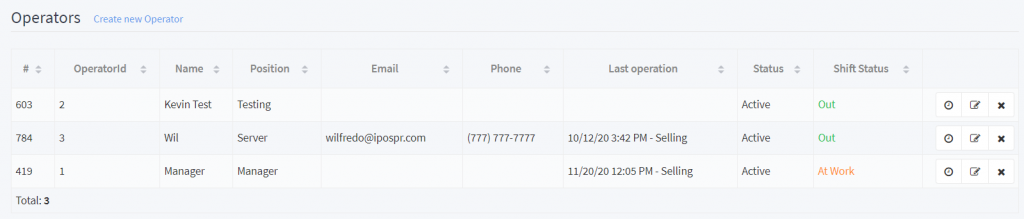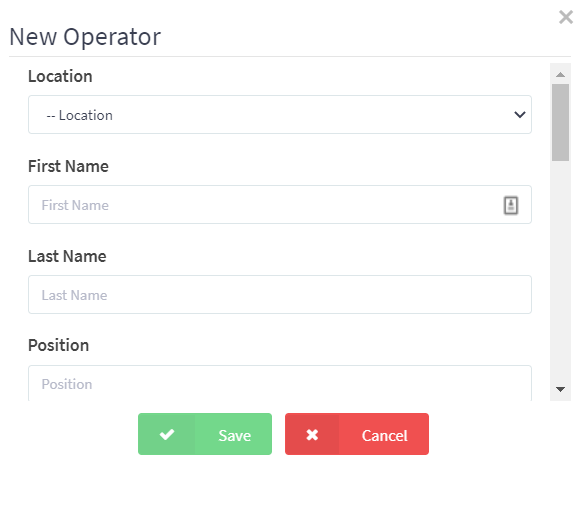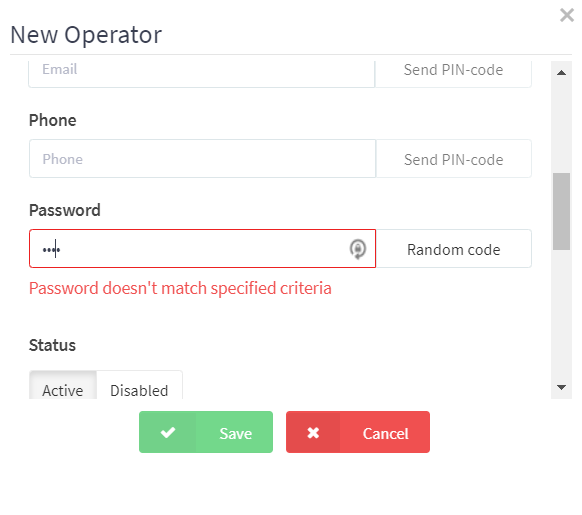Adding Employees
Adding new employees or editing existing employees are functions that can be done by accesing your DeNovo Back Office portal.
You can add employees, assign them unique access passwords to clock in and clock out as well as create different employee roles. This can also be done from “Inventory Management” at the bottom of the screen.
1. From the DeNovo portal access the inventory and scroll down to the ‘Operators’ option. Select ‘Create New Operator’, Location must match device where server will generate orders and Populate remaining fields as title the Position field to match role of person being added.
2. Create a four-digit numerical password to allow for server logins. Make sure the status is set to Active, configure the access options to suit the employee being added and hit save.